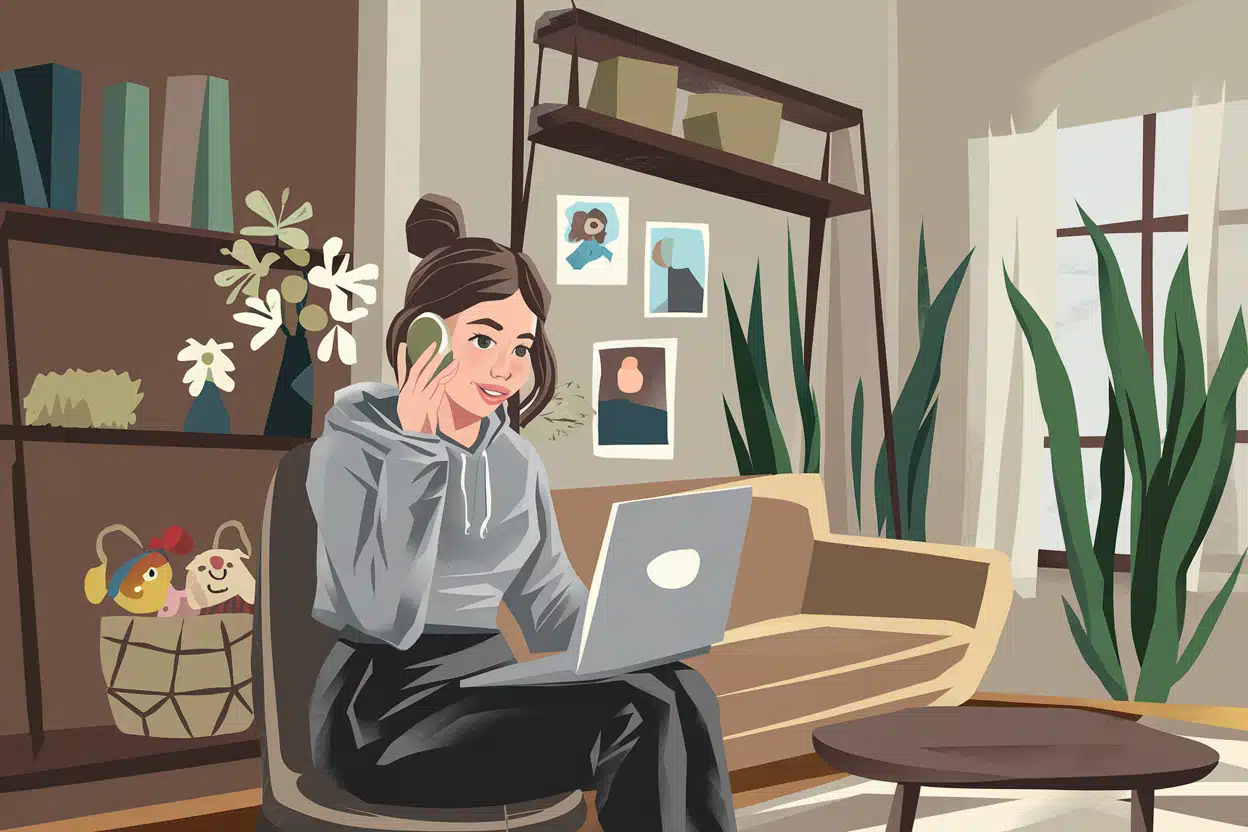Zoom How To for moms working from home starts with this: ever had to feed your baby during a Zoom meeting? Or maybe your neighbours decided to mow the lawn just as you were about to present a big project? And those mornings when you wish you had time for makeup – but there’s just no chance?
If you’ve been there, you’re not alone. Zoom isn’t just a meeting platform – it’s a lifesaver for moms juggling work and kids from home. The good news? Zoom has features that can make your life easier, your meetings smoother, and your background chaos-free.
Table of Contents
This post may contain affiliate links, meaning I get a commission if you decide to make a purchase through my links, at no extra cost for you (full Disclaimer & Terms of Use)
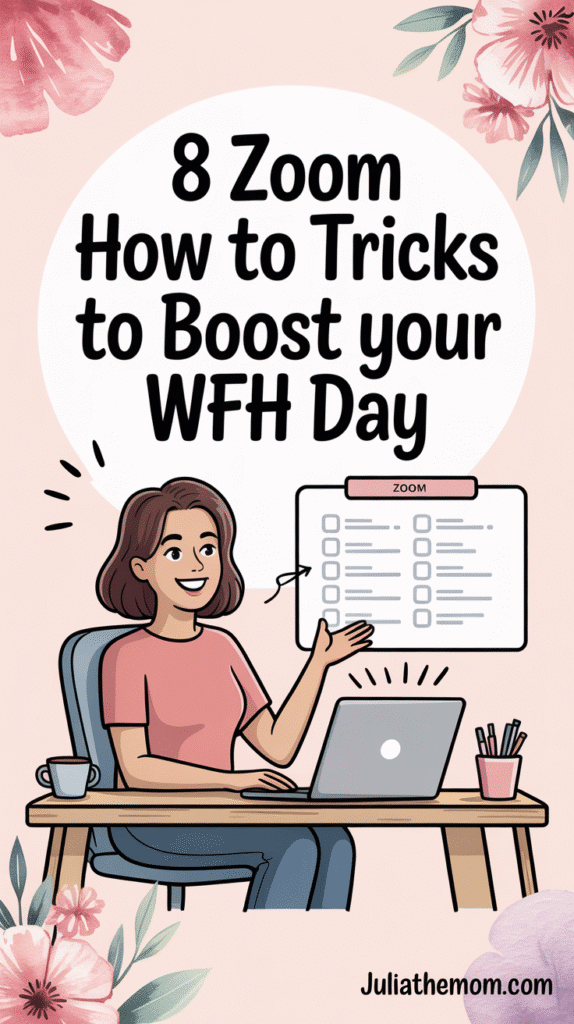
Here are eight must-have Zoom tools every work-from-home mom needs to know about (they’ve helped me a lot).
Zoom How To #1. Mute Button: The Ultimate Noise Blocker
When your toddler is screaming about snack time or your dog won’t stop barking, Zoom’s mute button is a game-changer. One click, and your colleagues are blissfully unaware of the chaos happening on your end. Just don’t forget to unmute when you need to speak – it’s easier to be heard that way!
Quick tip – turn on the setting that mutes your mic by default when you join a Zoom call. It helps avoid those awkward moments when people hear stuff they really shouldn’t.
Check out the video below to see how to do it!
Zoom How To: Mute Button
Zoom How To #2. Update First, Panic Never
Ever tried joining a Zoom meeting, only to find out there’s an update… and it needs 5 whole minutes right now? Not fun – especially when you’ve got a baby in one arm and your coffee in the other.
Quick tip – check for Zoom updates before your day starts (or the night before). It’s a tiny habit that saves you from last-minute tech drama.
Watch the video below to learn how to do it!
Zoom How To: Zoom Update
Zoom How To #3. Test Your Sound, Save Your Sanity
There’s nothing worse than talking for two minutes and someone finally says, “We can’t hear you.” Or worse -your mic is working, but all they hear is static and chaos.
Quick tip – use Zoom’s built-in sound check before the meeting. It helps make sure your voice is clear, not crackly or echoey. Bonus: you’ll feel more confident going in.
Check out the video below to test your sound like a pro!
Zoom How To: Sound Test
Zoom How To #4. Turn Off Your Camera: A Mom’s Best Friend
Some days, turning on your camera just isn’t happening – and that’s okay. Zoom’s camera-off option is perfect for days when the kids are running wild, or you just don’t feel like showing your face. Pro tip: Upload a professional profile photo to keep things polished even when you’re camera-free.
Here’s how to do it – just watch the video below.
Zoom How To: Turn Off Your Camera
If you do need to turn your camera on from time to time, looking good on Zoom (even with the “Touch Up My Appearance” feature) usually takes two extra things:
- A special light (I ended up going with this one – Elgato Key Light Air. The best part? I can secretly adjust the brightness and warmth of the light right from an app – without even getting out of my chair – if I didn’t have time to set it up before the meeting.);
- Something to prop up your laptop – if that’s what you’re using – so the camera isn’t giving you that awkward “looking-up-your-nose” angle. This can be a fun little warm-up activity at the start of a Zoom meeting:
- Ask everyone to snap a photo of whatever they’re using to prop up their laptop and share it in the chat. It’s often hilarious!
- For example, I use… a box with the Book of Shadows Tarot Complete Edition – a totally impractical gift I once asked for, thinking it would be a fun hobby. These days? They make the perfect laptop stand.
Zoom How To #5. Blur Background: Hide the Mess
Let’s be real: your “home office” might be the kitchen table, surrounded by toys and snacks. Zoom’s blur background feature keeps the focus on you while your less-than-picture-perfect surroundings stay out of sight. It’s like magic for messy days.
See exactly how it works in the video below.
Zoom How To: Blur Background
Quick tip from someone who’s spent a lot of time on Zoom – make sure the blur background works before your call. One time, I clicked the blur button, all confident… and got a message saying my browser didn’t support it. So there I was, rushing to open a different browser and trying to remember the password I hadn’t used in ages.
Zoom How To # 6. Virtual Backgrounds and Filters: A Mini Escape
Need a break from reality? Zoom’s virtual backgrounds let you swap your actual surroundings for something more… ideal. Choose from a clean office look, a tropical beach, or anything else you can dream up. Bonus: Your kids will love playing with this feature, too!
Zoom How To: Virtual Backgrounds and Filters
If you decide to use a virtual background, here are a few things I highly recommend checking in advance:
- Can people see you clearly against the background? You’ve probably seen that weird effect where someone looks fuzzy or glowy around the edges, like they’re part of a sci-fi movie. Not ideal.
- How do you actually look on that background? Especially if someone sent it to you ahead of time – sometimes there are words or design elements that end up looking like they’re floating on your head. Yep, it happens.
- How do you look on that background in the outfit you plan to wear? Some clothes blend in or reflect strangely, and that can totally change the vibe you’re giving off.
How to Make a Zoom Background in Canva
If the Zoom backgrounds don’t work for you – no worries! You can make your own in Canva. It’s easy, quick, and a fun way to show your style (or hide the mess behind you 😉). Here’s how to do it, step by step:
1. Go to Canva.com
Log in or create a free account. It only takes a minute.
2. Search “Zoom Virtual Background”
Just type that into the search bar. Canva has ready-to-use templates in the perfect size (1920×1080 px).
3. Choose a template (or start from scratch)
Pick a background you like – something calm, cute, or fun. Or make your own with a blank one!
4. Make it yours
Add your name, favorite colors, a quote you love – anything that feels like you. Just keep it simple so it doesn’t distract during calls.
5. Download your design
Click Share → Download, then choose PNG or JPG.
6. Upload it to Zoom
Go to Zoom Settings → Background & Effects, click the “+” icon, and upload your new background.
Check this How to make awesome Zoom backgrounds for professional and personal use from Canva team:
How to Make a Zoom Background in Canva
Zoom How To #7. Touch Up My Appearance: A Quick Confidence Boost
For those mornings when the dark circles are real, Zoom’s “Touch Up My Appearance” feature is here to help. It smooths and softens your video feed, giving you a polished look without the need for actual makeup. It’s a lifesaver for sleep-deprived moms everywhere.
Zoom How To: Touch Up My Appearance
Zoom How To #8. Learn the Magic of “Reactions”
Sometimes it’s hard to speak up when kids are in the background. Zoom reactions (like the thumbs up or clapping emoji) let you stay part of the convo without unmuting.
Zoom How To: Reactions
Is Zoom free or do you have to pay for it?
Good news – Zoom has a free plan that works just fine for most everyday meetings. You can host up to 40-minute group calls (and unlimited one-on-one calls). If you need more time or extra features, there are paid plans too – but for many work-from-home moms, the free version does the job just fine.
Bonus Tip
This tip isn’t exactly about Zoom, but it can really help you avoid awkward moments during online meetings:
Talk to everyone in the house – family, nanny, whoever’s around – and let them know that when you’re in your work corner, they shouldn’t shout things to you. Not even “Lunch is ready!” or “We’re going for a walk!”
I had a few funny moments myself, especially with my mother-in-law, who was just trying to help. After that, we had a quick little chat. 😄
Feeling Zoomed Out? Try These 8 Ideas.
Some days, Zoom calls just keep coming with no end in sight. And sure, you might be at home in your cozy sweatshirt and fuzzy slippers – but the screen can still be exhausting. Especially when somewhere in the background you hear: “Mooooom, where’s [put your version]?”
If your Zoom limit has been officially reached, here’s a little first-aid kit with simple, real-life tips to help you recharge.
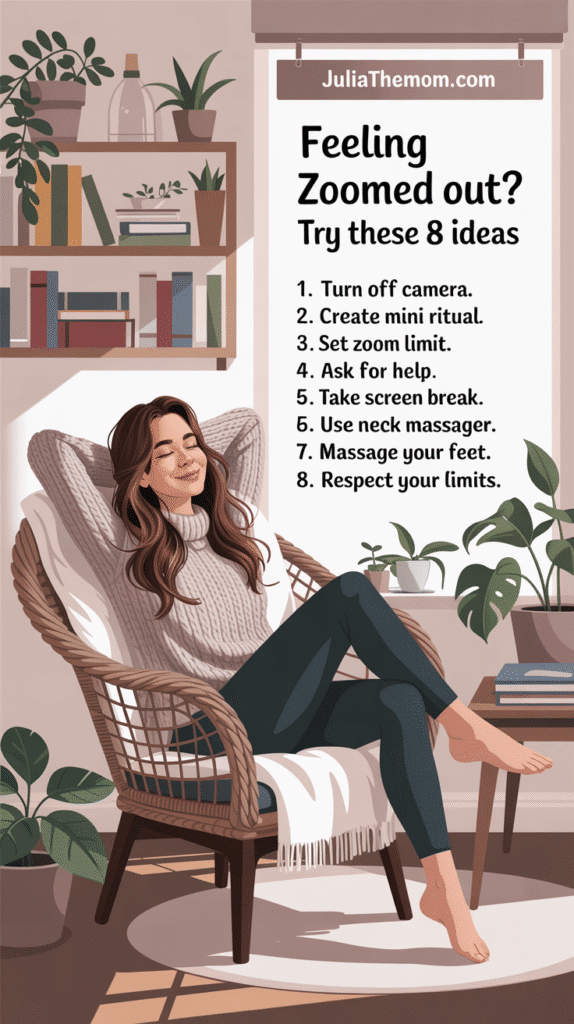
1. Turn off your camera
If it’s not a super important meeting, don’t be afraid to turn off your video. Say something like, “I’m still here, just turning my camera off for a minute” – and step away. Get a sip of water, stretch your legs, look out the window. Just a tiny break from all the eye contact can do wonders for your brain.
2. One call = one mini ritual
After every meeting, do something small that feels good. Brew a cup of tea, stretch your shoulders, blast your favorite song for two minutes. These little rituals help your brain shift gears and reset – even if your next call starts in ten minutes.
For a while, I used to do 1-2 quick stretches for my neck and back between calls. I wasn’t always consistent (discipline comes and goes, right?), but the results were literally written all over my face.
And when I had zero energy, I’d just lie down on my “spiky thing” I have this Acupressure Large Mat and Pillow Set. It’s been with me through years of use and multiple moves – and it’s still going strong.

This acupressure mat is also amazing for standing during meetings – but honestly, I don’t like using it for that (it feels too nice to risk!). So I got a simpler standing mat like this just for that purpose (But it was way spikier than my Pranamat mat, so standing on it was definitely harder (and more painful!).
3. Set a daily Zoom limit (yes, really)
You may not control every meeting, but you can influence your schedule:
- If you’re hosting, group similar topics into one call.
- Ask to shorten calls to 20–30 minutes if that’s enough.
- Move non-urgent conversations to email or voice notes.
Bonus tip: Block off “fake” meetings in your calendar called “Tea Break”. No one has to know—it’s your time to breathe.
Can’t say I’ve nailed this one – when I worked as a project manager (and later in PMO), meetings just kept coming all day long, from morning till night.
4. Ask for help (seriously – don’t be shy!)
Sometimes calls are nonstop and you can’t even make it to the kitchen for coffee, let alone go outside and reset. In those moments, call in backup. Any grown-up in the house – your partner, a grandparent, the nanny – can be a lifeline.
I’ve had plenty of these moments. I’d just drop a quick message:
“Help! Coffee and sandwich pls. Quiet. I’m on video.”
Sure, you probably won’t be munching on camera, but sipping coffee mid-call? Totally acceptable.
5. Make time for a Zoom-free pause (even 5 minutes helps)
Set a reminder to lie down, close your eyes, and just breathe – at least once a day. Try a short guided meditation or some calming nature sounds. It might sound simple, but that’s exactly why it works – especially when your brain’s in overdrive.
6. Use a neck massager.
It’s a great little hack for meetings where your camera’s off and you’re mostly on mute (so no one sees or hears a thing). Even the simplest model will do – just don’t forget to charge it!
I got mine on Temu. They have similar ones on Amazon too — like Electric Neck Massager, for example.

In my experience, it works best when you’re sitting in a chair with a high back, so you can lean into it and adjust the pressure as needed.
7. Massage your feet with a ball
It’s another great trick for meetings where you’re just listening and not presenting. Take off your shoes, and under the table, gently roll a ball under one foot at a time. A regular tennis ball works fine, but I prefer this one:

I got mine at a local shop. It doesn’t have spikes, but it has some texture – kind of like this Massage Ball Roller.
Start by rolling across the foot – from toes to heel – moving slowly downward. Then switch directions and roll along the length of your foot. Finish by massaging the heel. Take a break… and do it again.
It’s also really good for massaging a tired, achy back.
8. You don’t have to be “always available”
Working from home as a mom means you’re basically doing two jobs. You’re allowed to take a pause – even if your calendar is full. Sometimes all it takes is a quick, honest message:
“Can we move this to email or chat later?”
That’s not weakness. That’s self-care – and it helps you show up stronger next time.
📌 Save this pin now so you’ll have it handy whenever you need it!
I also have a little secret that helps me survive days full of Zoom calls – I go for a walk before the meeting madness starts. It doesn’t always work out, but when I do get my 10,000 steps in the morning, it feels amazing and gives me energy for the whole day.
10,000 Steps by the Sea Before Work – Best Morning Ever!
Why Video Calls Feel So Exhausting
Psychologist Jeremy Bailenson from Stanford identified four key reasons why Zoom meetings are more exhausting than regular conversations:
- Too much eye contact. Seeing multiple faces up close for extended periods creates social pressure and overstimulates your brain.
- Constant self-view. Staring at yourself on screen is like holding a mirror to your face the whole time – it leads to more self-criticism and emotional fatigue.
- Lack of physical movement. Unlike in-person meetings where we naturally move and shift, Zoom often keeps us frozen in one spot – and our brains don’t love that.
- Harder non-verbal communication. Microdelays, limited facial expressions, and missing body language make it harder for our brains to “read the room,” so we have to work harder to stay connected.
Instead of Conclusion
You might love Zoom meetings or totally hate them, but if you’re a work-from-home mom, chances are they’ll become a regular part of your day. That’s why it makes sense to follow the “if you can’t beat it – lead it” rule, learn a few must-know Zoom how-tos, and show up to meetings feeling calm and confident.
If you’re looking for practical ideas to increase your work-from-home productivity, “3 Proven Keys to Work from Home Productivity” could be really useful.
Remember to look after your mind and body too – you’re important.